Display Seamless View
Among the operations in the POST paymentOrders response, you will find the
view-checkout. This is the one you need to display the purchase module.
Response
1
2
3
4
5
6
7
8
9
10
11
{
"paymentOrder": {
"operations": [
{
"method": "GET",
"href": "https://ecom.externalintegration.payex.com/payment/core/js/px.payment.client.js?token=dd728a47e3ec7be442c98eafcfd9b0207377ce04c793407eb36d07faa69a32df&culture=sv-SE&_tc_tid=30f2168171e142d38bcd4af2c3721959",
"rel": "view-checkout",
"contentType": "application/javascript"
},
]
}
Load The Seamless View
Embed the href in a <script> element. That script will then load the
Seamless View.
To load the Checkout from the JavaScript URL obtained in the backend API
response, it needs to be set as a script element’s src attribute. You can
cause a page reload and do this with static HTML, or you can avoid the page
refresh by invoking the POST to create the payment order through Ajax, and then
create the script element with JavaScript. The HTML code will be unchanged in
this example.
JavaScript
1
2
3
4
5
6
7
8
9
10
11
12
13
14
15
16
17
18
19
20
21
22
23
24
25
26
27
var request = new XMLHttpRequest();
request.addEventListener('load', function () {
response = JSON.parse(this.responseText);
var script = document.createElement('script');
var operation = response.operations.find(function (o) {
return o.rel === 'view-checkout';
});
script.setAttribute('src', operation.href);
script.onload = function () {
// When the 'view-checkout' script is loaded, we can initialize the
// Payment Menu inside 'checkout-container'.
payex.hostedView.checkout({
container: {
checkout: "checkout-container"
},
culture: 'nb-No',
}).open();
};
// Append the Checkout script to the <head>
var head = document.getElementsByTagName('head')[0];
head.appendChild(script);
});
// Like before, you should replace the address here with
// your own endpoint.
request.open('GET', '<Your-Backend-Endpoint-Here>', true);
request.setRequestHeader('Content-Type', 'application/json; charset=utf-8');
request.send();
HTML
1
2
3
4
5
6
7
8
9
10
11
<!DOCTYPE html>
<html>
<head>
<title>Swedbank Pay Checkout is Awesome!</title>
</head>
<body>
<div id="checkout-container"></div>
<!-- Here you can specify your own javascript file -->
<script src="<Your-JavaScript-File-Here>"></script>
</body>
</html>
How Seamless View Looks
The payment menu should appear in the iframe on your page, so the payer can select their preferred payment method and pay.
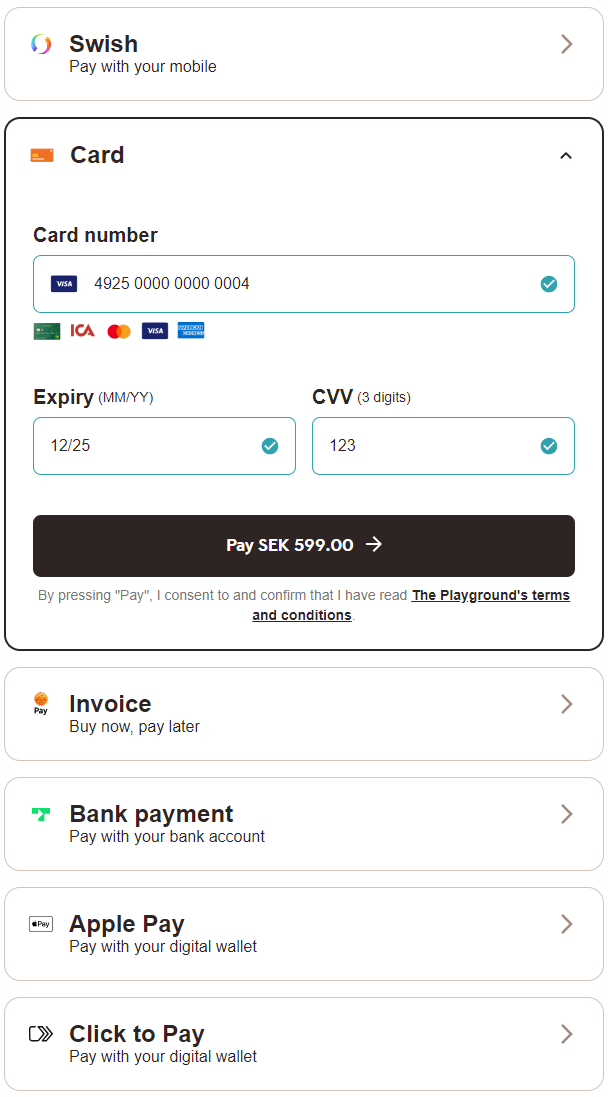
Once the payer has completed the purchase, you can perform a GET towards the
paymentOrders resource to see the purchase state.
Events
When integrating Seamless View, we strongly recommend that you implement the
onPaid event, which will give you the best setup. Even with this implemented,
you need to check the payment status towards our APIs, as the payer can make
changes in the browser at any time.
You can read more about the different Seamless View Events available in the feature section.
You are now ready to capture the funds. Follow the link below to read more about capture and the other options you have after the purchase.
Seamless View Sequence Diagram
Note that in this diagram, the Payer refers to the merchant front-end (website) while Merchant refers to the merchant back-end.
sequenceDiagram
participant Payer
participant Merchant
participant SwedbankPay as Swedbank Pay
participant 3rdParty
rect rgba(238, 112, 35, 0.05)
activate Payer
Payer ->>+ Merchant: Initiate Purchase
deactivate Payer
Merchant ->>+ SwedbankPay: POST /psp/paymentorders (hostUrls, paymentUrl, payer information)
deactivate Merchant
SwedbankPay -->>+ Merchant: rel:view-checkout
deactivate SwedbankPay
Merchant -->>- Payer: Display SwedbankPay Payment Menu on Merchant Page
activate Payer
Payer ->> Payer: Initiate Purchase step
deactivate Payer
activate SwedbankPay
SwedbankPay ->>+ Payer: Do purchase logic
Payer ->> SwedbankPay: Do purchase logic
deactivate Payer
deactivate SwedbankPay
opt Payer performs purchase out of iFrame
activate Payer
Payer ->> Payer: Redirect to 3rd party
Payer ->>+ 3rdParty: Redirect to 3rdPartyUrl URL
deactivate Payer
3rdParty -->>+ Payer: Redirect back to paymentUrl (merchant)
deactivate 3rdParty
Payer ->> Payer: Initiate Payment Menu Seamless View (open iframe)
Payer ->>+ SwedbankPay: Show Payment UI page in iframe
deactivate Payer
end
activate SwedbankPay
SwedbankPay -->> Payer: Purchase status
deactivate SwedbankPay
alt If purchase is completed
activate Payer
Payer ->> Payer: Event: onPaid ①
Payer ->>+ Merchant: Check purchase status
deactivate Payer
Merchant ->>+ SwedbankPay: GET <paymentorder.id>
deactivate Merchant
SwedbankPay ->>+ Merchant: Status: Paid
deactivate SwedbankPay
end
activate Merchant
Merchant -->>- Payer: Show Purchase complete
end
alt If purchase is failed
Merchant ->>+ SwedbankPay: GET {paymentorder.id}
deactivate Merchant
SwedbankPay -->>+ Merchant: Status: Failed
deactivate SwedbankPay
activate Merchant
Merchant -->>- Payer: Display SwedbankPay Payment Menu on merchant page
end
opt PaymentOrder Callback (if callbackUrls is set) ②
activate SwedbankPay
SwedbankPay ->> Merchant: POST Purchase Callback
deactivate SwedbankPay
end
rect rgba(81,43,43,0.1)
activate Merchant
note left of Payer: Capture
Merchant ->>+ SwedbankPay: rel:capture
deactivate Merchant
SwedbankPay -->>- Merchant: Capture status
note right of Merchant: Capture here only if the purchased<br/>goods don't require shipping.<br/>If shipping is required, perform capture<br/>after the goods have shipped.<br>Should only be used for <br>payment methods that support <br>Authorizations.
end
- ① See seamless view events for further information.
- ② Read more about callback handling in the technical reference.